Chat with documents using the AI assistant
Utilize the AI assistant to help you go over information from a large set of documents .
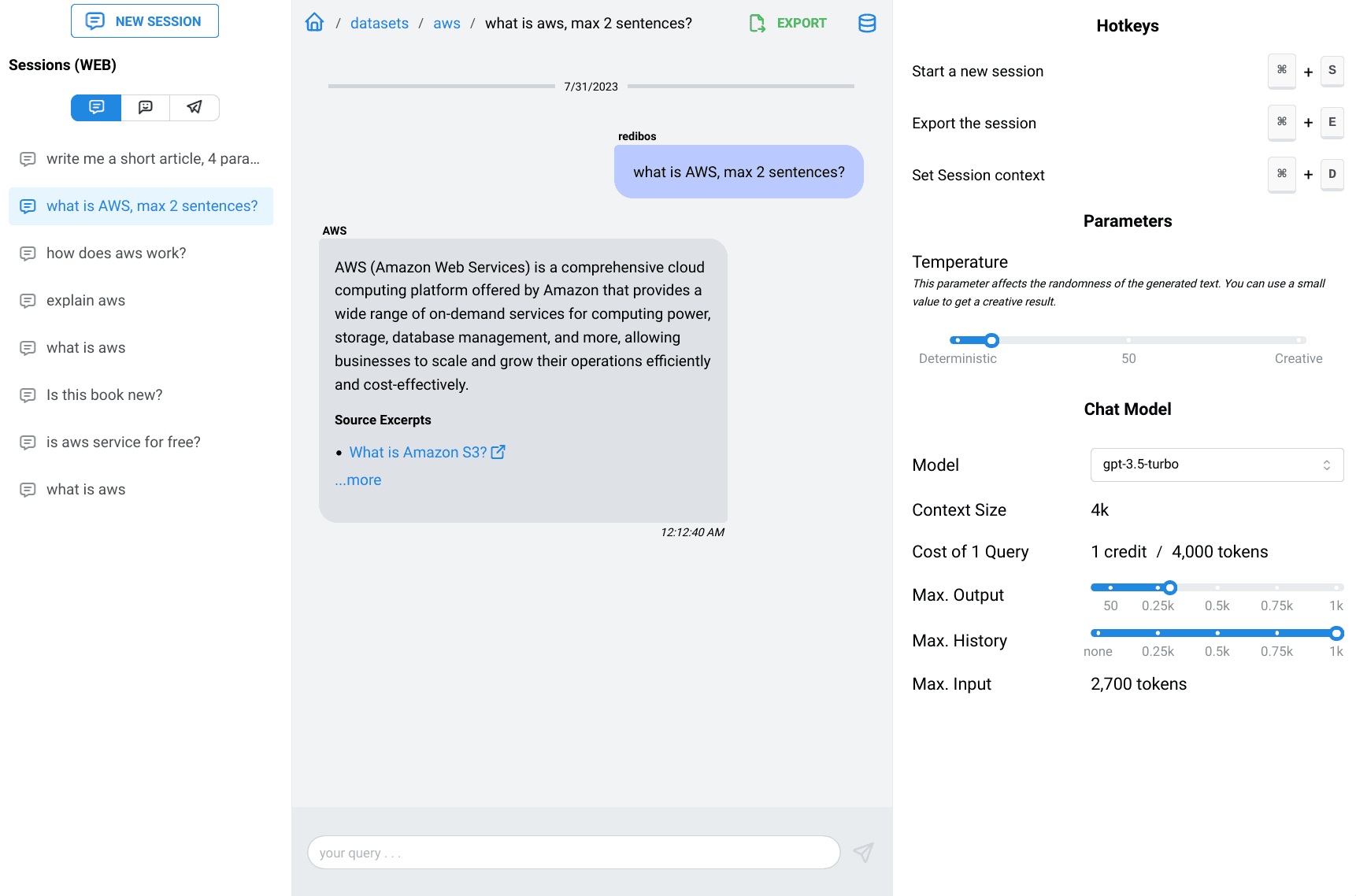
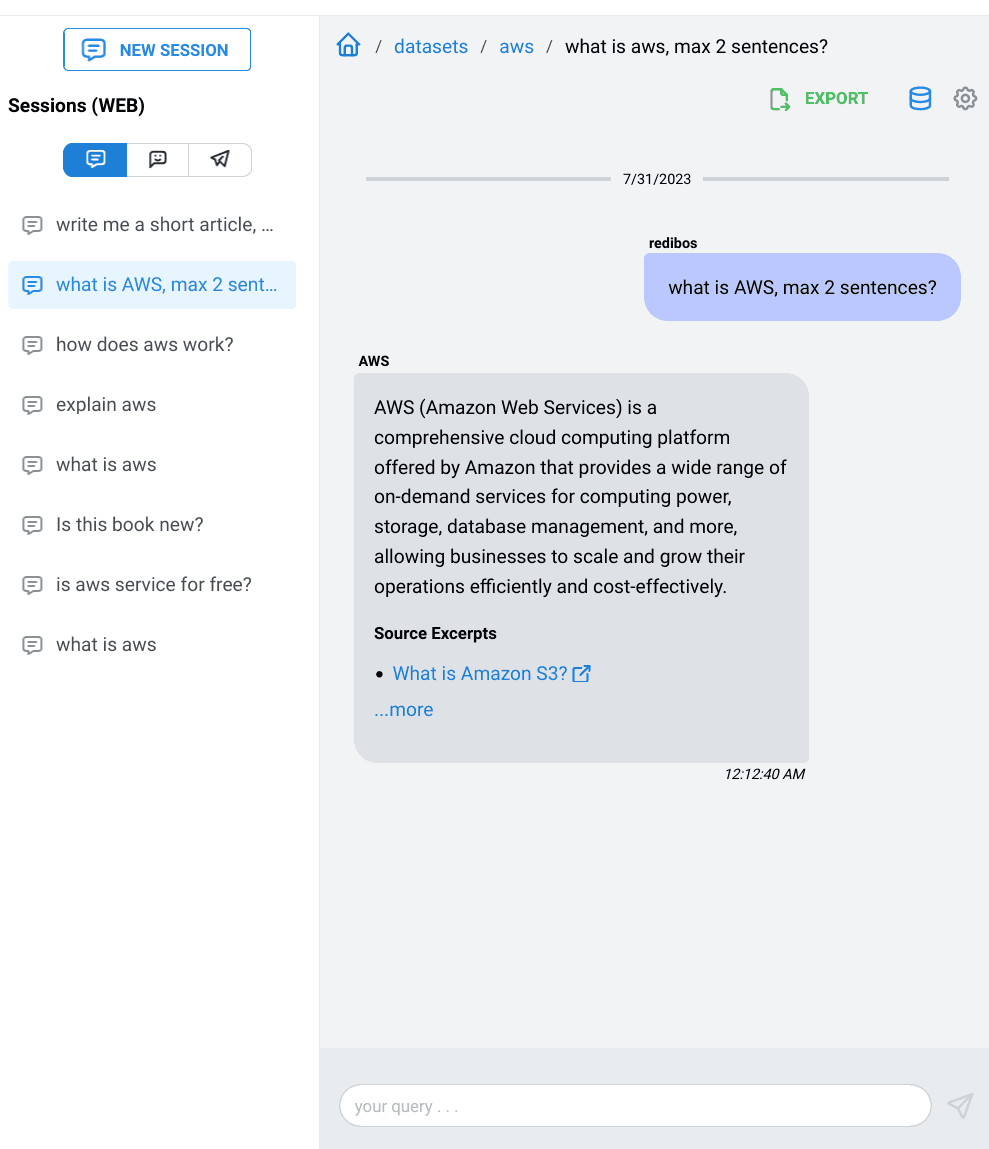
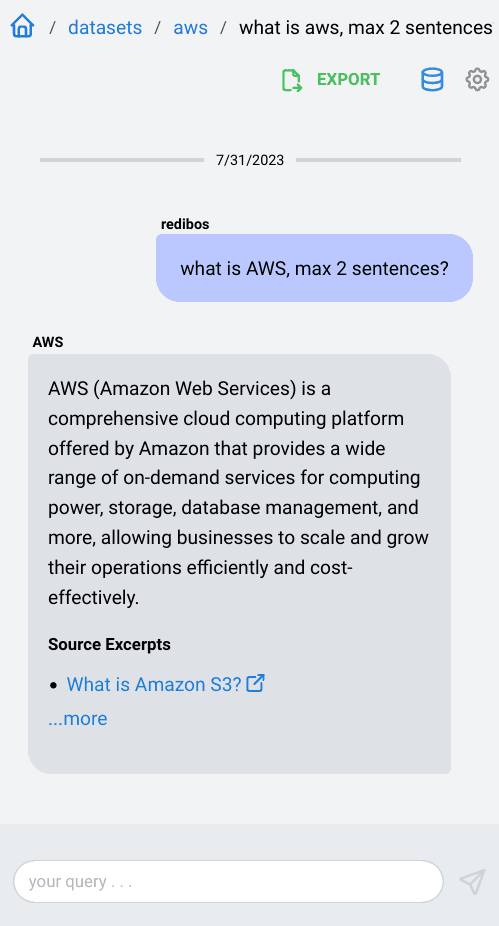
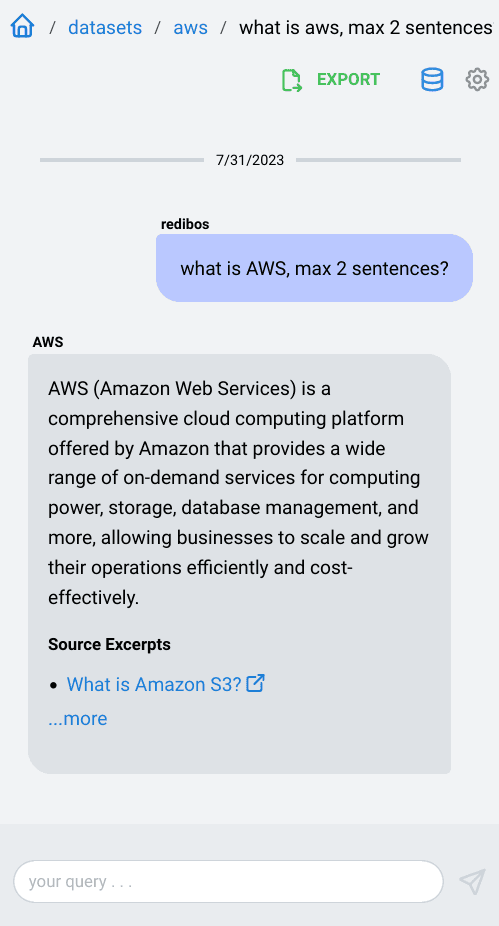
I. Prepare your dataset
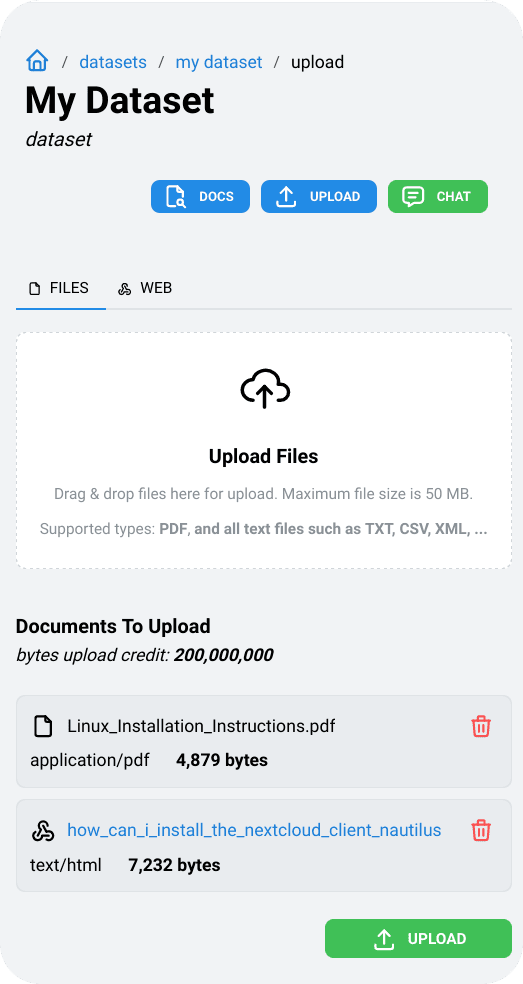
Upload files from your device
Upload multiple PDF files or any kind of text file directly from your device using the built in upload manager.
Upload using a website link
Provide a link to a website and data will be automatically downloaded and parsed, ready to be used as a data source.
Add or delete documents anytime
You can add more documents into a dataset later, or you can remove documents you no longer need.
Do not waste your time waiting
Your uploaded data will be indexed in the background. You will not be stuck waiting for the data being processed.
Track your usage
See how much data each file or website will consume from your uploading credit once uploaded.
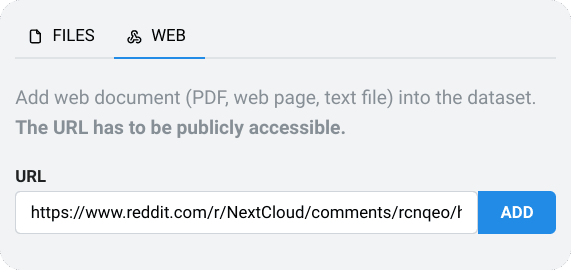
Track your usage
See how much data each file or website will consume from your subscription quota once uploaded.
II. Set The Dataset Properties
Choose a chat model and appropriate context size
Select the right model for your needs. Control how the context, history and output sizes will be allocated.
Control the AI creativity
The temperature let's you easily control how “creative” or deterministic AI answers will be.
Provide AI with name and personality
By utilizing system prompts you can instruct the AI how it should behave, how it responds to user's prompts, in what language, etc.
Share a Dataset
Create a public dataset that you can share by a link. This way you can share your knowledge base with other ChattyDocs users.
III. Chat With a Dataset
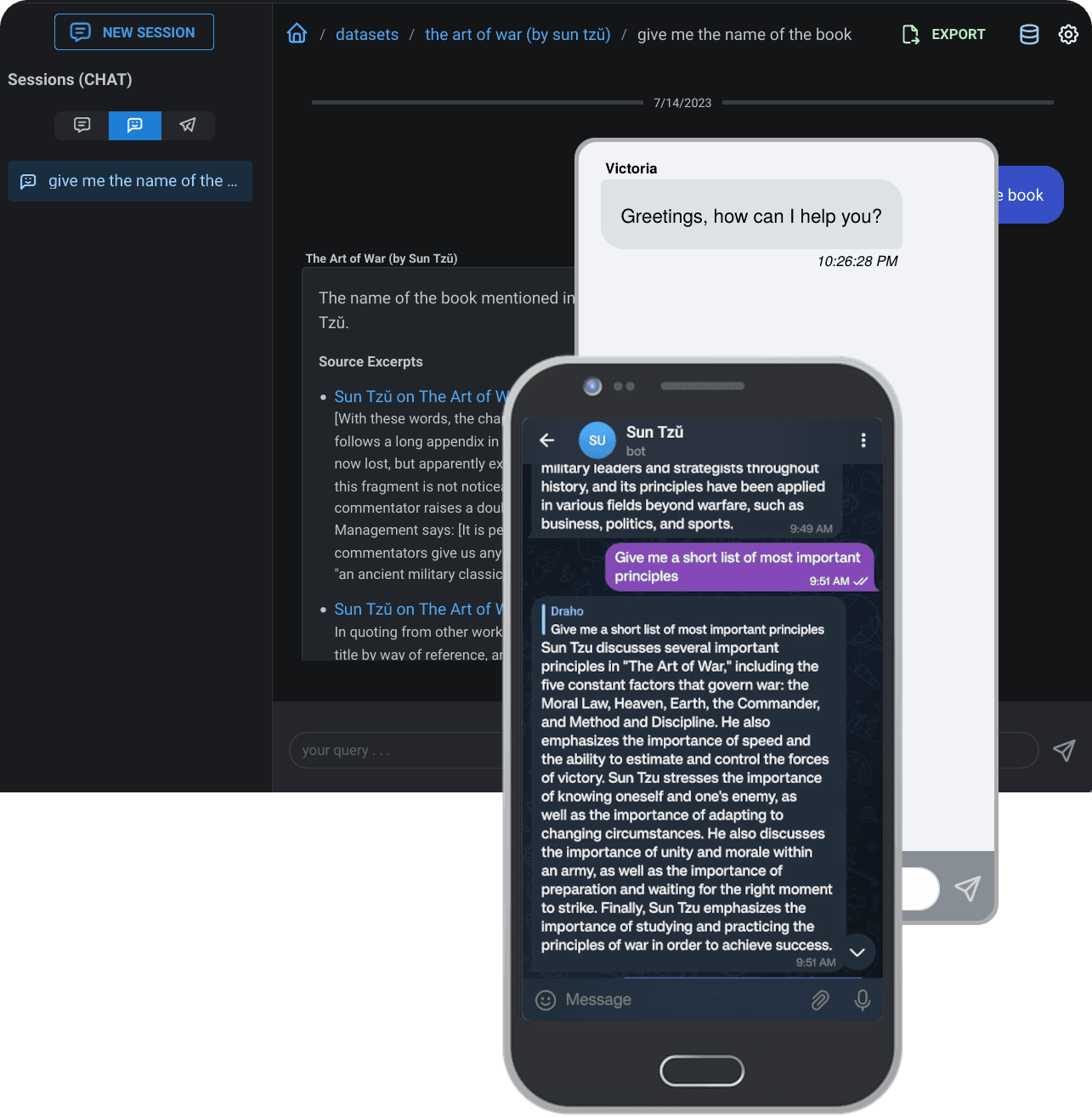
Get reply with the sources
The response to a query comes with the relevant sources. If you uploaded a multi-page file it will contain the name of the document as well as the page number. In the case of a website there will be al link to the source.
Export the answers
Export all your questions and answers with one click.
Utilize the chat sessions
Chat with your dataset using multiple persisted sessions. Continue to chat where you left off.
Provide a chat context
You can provide a chat context to the session that will be included in every query. The AI assistant will combine your query, the context and the information from the dataset.
Preview sessions from all your chat sources
Preview the chat sessions from the app, embedded web source or Telegram.
Available on desktop, mobile, and Telegram.
— DEMO —
...or embedded directly below with the followingpersonality.